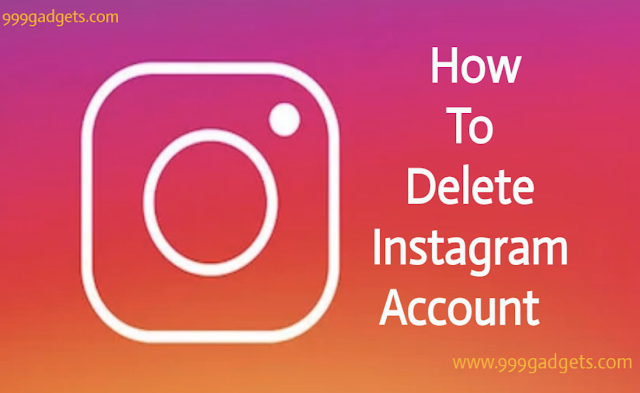Delete Instagram Account Permanently.
In a world dominated by social media, it's common to feel the need to take a break or completely remove your presence from a platform. If you've decided to bid farewell to Instagram, we're here to provide you with a comprehensive, copyright-free guide on how to delete your Instagram account. By following these step-by-step instructions, you'll be able to navigate the account deletion process easily.
Steps To Delete Instagram Account Permanently.
Step 1: Visit the Instagram Website
Using your preferred web browser, go to the official Instagram website.
Step 2: Log In to Your Account
Enter your Instagram username and password to log in to the account you wish to delete. Please note that the account deletion process cannot be carried out through the Instagram mobile app; a web browser is required.
Step 3: Access the Account Deletion Page
Once you're logged in, locate and click on your profile picture in the top-right corner of the screen. From the dropdown menu, select "Settings."
Step 4: Open the Help Center
Scroll down the Settings page and find the "Help Center" option. Click on it to proceed the further actions.
Step 5: Search for "Delete Account"
In the Help Center, you'll find a search bar. Type "Delete Account" in the search bar and press Enter to initiate the search.
Step 6: Select the Account Deletion Article
Among the search results, choose the article that is specifically about deleting your Instagram account.
Step 7: Review the Account Deletion Information
Carefully read through the provided information on the account deletion page. This section will outline the implications and consequences of permanently deleting your account.
Step 8: Choose a Reason and Re-enter Your Password
Select a reason for deleting your account from the options provided. You'll then be prompted to re-enter your password for verification purposes.
Step 9: Permanently Delete Your Account
After entering your password, click on the "Permanently delete my account" button. A message for confirmation will appear, which will indicate that your account has been scheduled for deletion.
Deleting your Instagram account can be a liberating choice, allowing you to reclaim your time and digital presence. By following this free guide, you can confidently navigate the process of deleting your Instagram account. Remember that once your account is permanently deleted, all your profile information, photos, videos, comments, likes, and followers will be lost and cannot be recovered. Take a moment to consider your decision and ensure it aligns with your personal preferences.